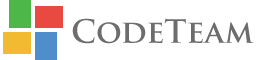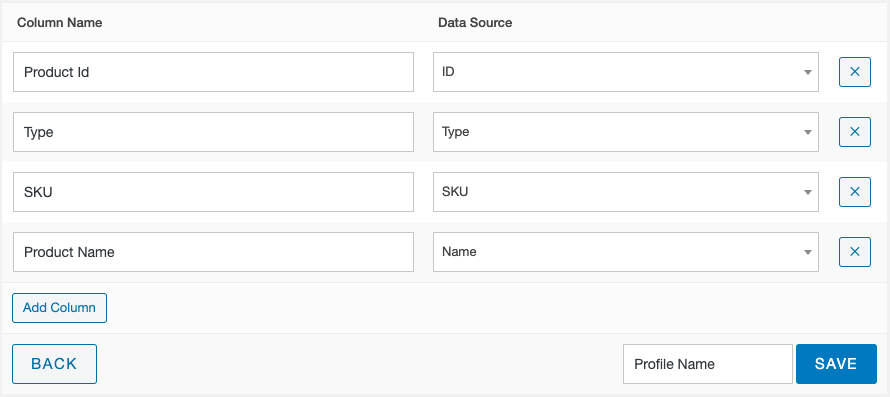This section allows you to add/edit/delete/view and manage Field Mapping Profiles for Product Imports/Exports. Below is the snapshot of list of available Mapping Profiles. Scroll down to learn more about this list and also how to create Mapping Profiles.
The table displayed above shows the following details:
Profile Name
Name of the profile given by you at the time of the creation
Created By
The user who created the profile
Date & Time
Date & Time of Creation of the profile
Action
Click on “Edit” or “Delete” to edit or delete the corresponding profile respectively
A Field Mapping Profile is a configuration file that allows you to map columns of a CSV file with corresponding WooCommerce Columns. Creating such mapping profiles makes Import/Export of a variety of CSVs(with different column names) hassle-free.
To create a new Field Mapping Profile, click on the “Add New Profile” button. Below is a snapshot of the section that shall appear to help you create a new profile.
Various options available in this section are:
Column Name
Name of Columns in the source (.csv) file should be entered here.
Data Source
Select the corresponding column of WooCommerce from the given list.
Important Feature:
In order to map a column of source file with a custom column (Meta) of WooCommerce, select “Meta” in the above “Data Source” option. This shall let you map desired source column to Custom columns whose name you can give in the “Meta Key” textbox .
You can click on the “Add Column” button to add more columns.
You can also click on the “X” icon to delete corresponding Column mapping.
Once all desired columns of source (.csv) file are mapped with corresponding WooCommerce columns, give a suitable name to this Mapping Profile and press “Save”. Your profile shall be saved and appear in the list.
You can also click on the “Back” button to quit creating profile and exit.