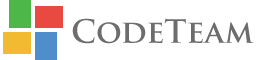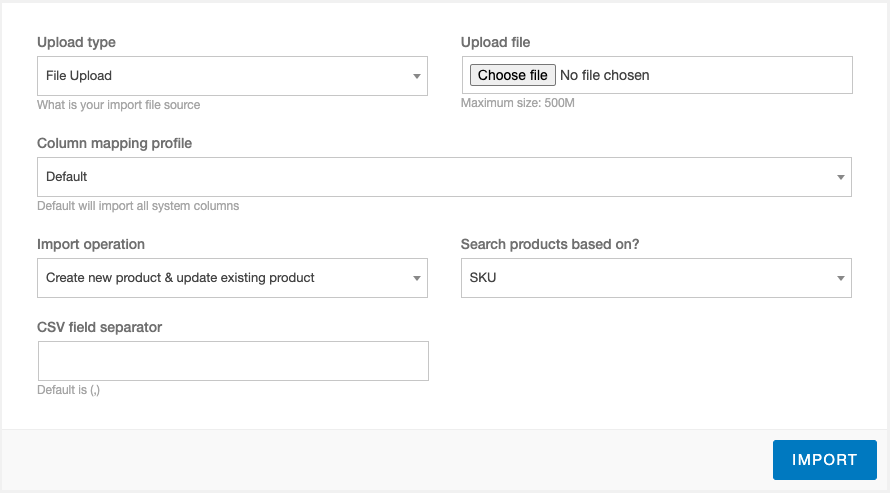This section allows you to import or merge new product(s) data to your store. Simply click on the “Import” button to import the product(s) from a CSV file. Scroll down to explore all the options provided to configure this Import.
Upload type
Select the desired option from the drop-down depending on whether you want to upload a file or use a file present at the given URL. Based on your selection, the next option will appear, seeking the location of the desired file.
Upload file
This option appears if you select the “File Upload” option in the above section. Click on the “Choose File” button to upload a file from the desired location on your computer.
Import URL
This option appears if you select the “From URL” option in the above section. Enter the desired URL in the textbox provided.
Column mapping profile
This section allows you to select which columns you want to import in the CSV file. You can also select a mapping profile from this option if you have one. (Learn to create mapping profile in Field Mapping section)
Import Operation
While importing/merging products into your store you call select any of the following three strategies using this option:
- Create new product and update existing products
- Create new product and skip existing products (i.e. No Update)
- Skip new product and update existing products (i.e. No Create, Only Update)
Search products based on?
With this option you can choose the ‘field’ based on which searching/matching shall be done while updating the product. This search can be based on “Stock Keeping Unit” or “ID”.
CSV field separator
This allows you to set the delimiter that will be used in the CSV imported. If no value entered then comma (,) will be used as the default delimiter.